Sep 2022 | Introducing Kanban for TeamPage, by Takashi Okutsu
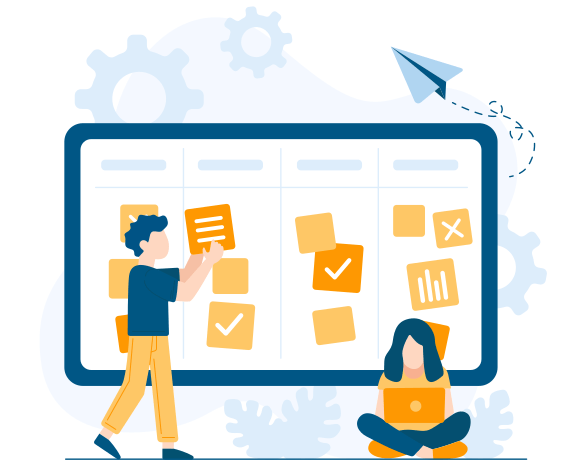 Traction Software is happy to announce release of Kanban for TeamPage. This makes it simple to create a Kanban board as a TeamPage entry, and use colorful Kanban cards to plan activities and share progress by dragging and dropping cards in your browser window. The Kanban board automatically updates for you and for any other person looking at the same Kanban board. Kanban for TeamPage is a free plug-in that is automatically installed starting with the TeamPage 6.2.57 release. Takashi Okutsu of Traction Software's Japanese Business Office led the definition and development of Kanban for TeamPage, and announced it in his TractionSoftware.jp blog post. Please see the Google English translation of his post below. We'll post more about Kanban for TeamPage here, as well as on TractionSoftware.jp. If you'd like a personal introduction to Kanban for TeamPage, please contact us.
Traction Software is happy to announce release of Kanban for TeamPage. This makes it simple to create a Kanban board as a TeamPage entry, and use colorful Kanban cards to plan activities and share progress by dragging and dropping cards in your browser window. The Kanban board automatically updates for you and for any other person looking at the same Kanban board. Kanban for TeamPage is a free plug-in that is automatically installed starting with the TeamPage 6.2.57 release. Takashi Okutsu of Traction Software's Japanese Business Office led the definition and development of Kanban for TeamPage, and announced it in his TractionSoftware.jp blog post. Please see the Google English translation of his post below. We'll post more about Kanban for TeamPage here, as well as on TractionSoftware.jp. If you'd like a personal introduction to Kanban for TeamPage, please contact us.
TeamPage カンバン機能をリリースしました!〜タスク管理やプロジェクト管理をもっと便利に、わかりやすく〜
2022/08/31· 投稿者 Takashi Okutsu English Translation by Google Translate [ updated 2023/10/28 ]
TeamPage Kanban function has been released! ~ More convenient and easy-to-understand task management and project management ~
The TeamPage "Kanban" plug-in, which I have been developing as the main engineer, is automatically installed along with TeamPage Release 6.2.57
Customers with TeamPage subscriptions or annual software maintenance can use Kanban at no additional cost.
In this blog post, I will introduce the features of this new Kanban feature of TeamPage.
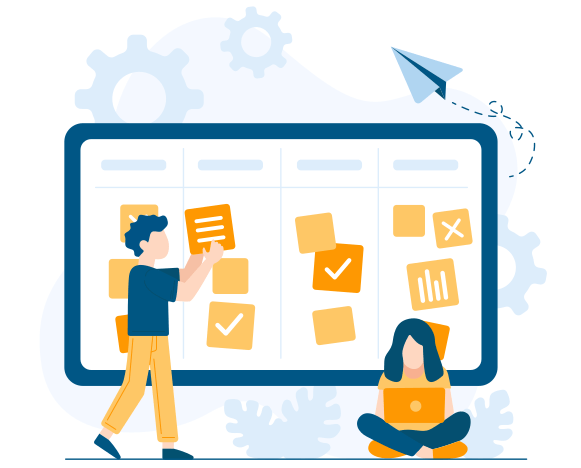
Image by Freepik
What is Kanban?
Kanban is derived from the Japanese word for signboard, and is a function for visually and efficiently managing the progress of tasks, similar to pasting sticky notes on a whiteboard.
It was developed and introduced by Toyota Motor Corporation for product production schedule management.
Features
Quickly grasp the status of tasks
Each task (issue) is represented as a sticky note-like card on the board, and the status of the task can be changed by moving the card to a "column" or "row".
Tasks that have just been registered on the board are displayed in the "Start" column. You can add columns such as 'in progress', 'verifying', 'confirmed', 'done', etc. as needed.
Note: Kanban columns are called columns and rows are called swimlanes. Swimlanes are helpful when you want to show tasks grouped into several independent streams (for example ‘urgent’ and ‘routine’ activities). Creating swimlanes can make the board look a little more complicated, so I recommend starting with a few columns and just one row.
Intuitive change with drag and drop
Each task is represented as a card on the board, and you can change the status of the task by dragging and dropping the card to another column or row.
For example, if you move a card from the 'Start' column to the 'Working' column, the task changes to 'Someone has started and is in progress'.
You can also change the order of the cards in the column by dragging and dropping. Arranging them in order of priority or importance makes it clear at a glance where to start, which is convenient.
Changes made by other users are reflected in real time
The card's position and status are updated in real time, allowing team members to see the latest status at any time.
Other browsers looking at the same board are updated in real time, so there is no need to refresh the browser to see updates as others make them.
You can show matching cards by adding filters
As the number of cards on the board increases, it becomes difficult to find the desired card.
In such a case, use the "Filter" function to narrow the set of cards shown to match your interests.
You can enter search text to filter by title, and specify various criteria such as priority, assignee, related projects and milestones.
Can be linked with TeamPage project management functions
Kanban for TeamPage works seamlessly with TeamPage Tasks, Projects, and Milestones. Kanban boards make it easy to track TeamPage Task status at a glance using colorful Kanban card linked to a Task.
You can add any number of Kanban boards to a Project or Milestone (although one Kanban board is often enough). To create a Kanban board for a TeamPage Project, use the new "Kanban" tab to the right of the Project’s ‘Dashboard’ tab. There is also a new Kanban tab next to the "Dashboard" tab of a TeamPage Milestone.
You can organize the Kanban board neatly to work hard
You can collapse, expand, display, or hide columns and swimlanes to focus on part of the board, or choose to see everything at once.
For example, a person in charge of the "verification" phase might show just the "verification" column and the next column, and restore the hidden columns to grasp the overall situation, etc. Choose the layout that makes it easy to concentrate on your own work.
TeamPage Kanban also supports full-screen mode. This is good for personal use to reduce clutter and focus on Kanban. It's also very good for team meetings where many people are in the same room. You can use a projector to display the board on the screen - or share your screen in a Zoom call - so that everyone will be able to focus the same Kanban board and see things clearly as you discuss status, consider options, and make changes that everyone can see.
Even in full-screen mode, you can add new tasks, move cards, and use other Kanban actions. You don't need to cancel full-screen mode to work with the Kanban board during a meeting.
You can register anything, not just tasks
With TeamPage, you can post Kanban cards not only linked to Tasks but also linked to various "entries" such as schedules, chats, meeting notes, nonconformance reports, etc.
TeamPage Kanban can have any kind of these "entries" associated with it. In other words, you can manage the status of any information.
You can also associate the same entry with multiple Kanban boards, allowing you to manage progress from different perspectives.
Suppose you have a task to release a new product. Create three Kanban boards for the Development, Sales, and Marketing departments and associate their tasks with each Kanban board. This way, you can display different statuses for different departments, such as "Done for Development", "In Progress for Sales", or "Still in preparation for Marketing".
Summary
TeamPage's Kanban makes tracking tasks and projects easier and more intuitive.
Please feel free to try it out and let us know what you think. We look forward to hearing from you.
Related Articles
- See TractionSoftware.jp Blog1798 for Kanban related articles and links published by Traction Software's Japanese Business Office.
- The kanban Wikipedia page has a short history of how Toyota's "pull" system of demand tracking and just in time supply led to use of cards to model movement of materials within a production facility, or movement of material from outside suppliers into the facility. Agile project management adapted the kanban philosophy and task boards to coordinate tasks in project teams.
- Kanban In Action, by Marcus Hammarberg and Joakim Sundén is an excellent introduction and practical guide to kanban, see the publisher's About this Book. No experience with kanban is required. TSI folk highly recommend this book for use by all members of a business team including leaders, coders, and business stakeholders. You can read the Manning Publishing html edition of the book for free, or purchase a DRM-free ebook edition (Kindle, ePub, PDF, liveBook formats), or print edition (which includes the ebook). The ebook edition is very helpful when you like to create highlighter markup and notes for your own use or to share with your team.
- Sep 2022 | Introducing Kanban; External User Directory Integration; Document view improvements; Security updates
- Mar 2023 | Improved Kanban, Social Media Sharing, Mobile Device Layout; New Supervised Signatures
- Teampage hypertext journal: Design concepts, by Takashi Okutsu
- Nov 2015 | Teampage Plug-ins from Traction Software Japan
 I18N ERROR: @tsiskin#footer_RSS_Feed
I18N ERROR: @tsiskin#footer_RSS_Feed